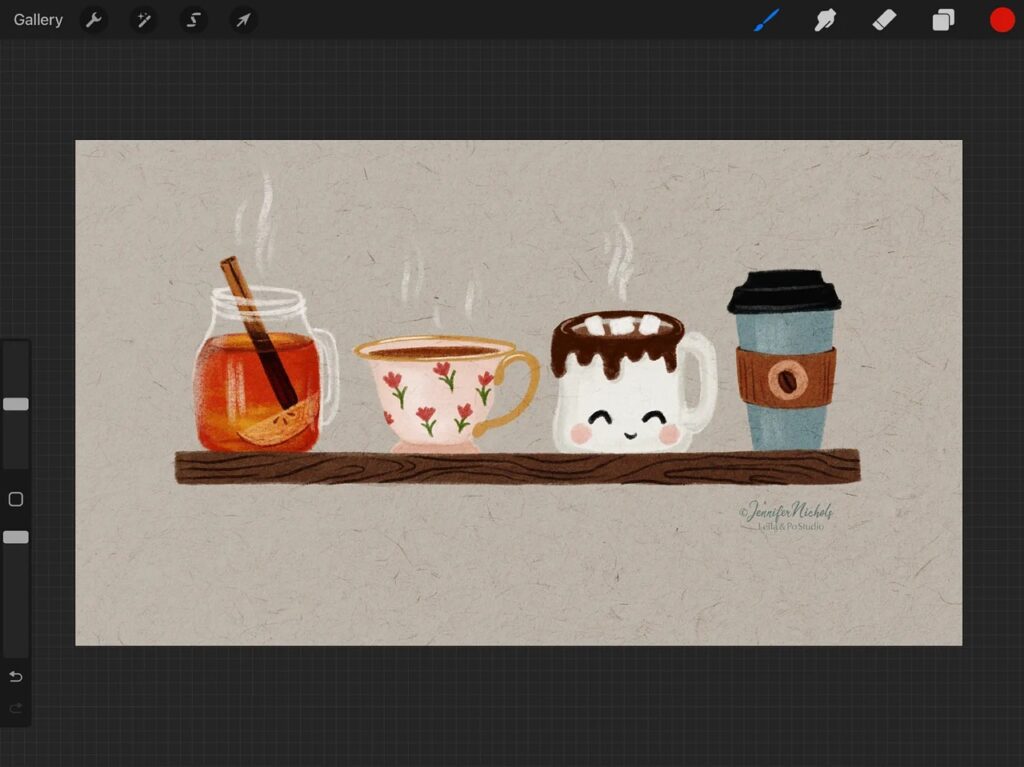
I love adding canvas textures and I usually do it with a brush but sometimes I do it with an actual photo of textured paper. I actually make my texture brushes with these types of photos too! I do have a YouTube video about making the texture brushes but it is slightly different than using a photo. Still, it could be helpful!
One way I use the clone tool is to get rid of some undesirable parts of the textures. So let’s say you found a free-use photo of the perfect texture…except a few small ‘bits and bobs’ so you really want to fix it! Like this 👇🏼 one! I’m not a fan of those big dark pulpy chunks so let’s get rid of them!

(Here’s the link to this image if you’d like it! I tend to find them on Unsplash and Pixabay. https://pixabay.com/photos/paper-texture-brown-background-1222380/ )
First, let’s add the texture to an illustration.
There are numerous ways to add canvas textures. I like to use two texture layers, one with the multiple blend mode and one with color burn. For this paper photo, I also used Hue/Saturation/Brightness to desaturate the color and brighten it a bit (and always play with opacity)!
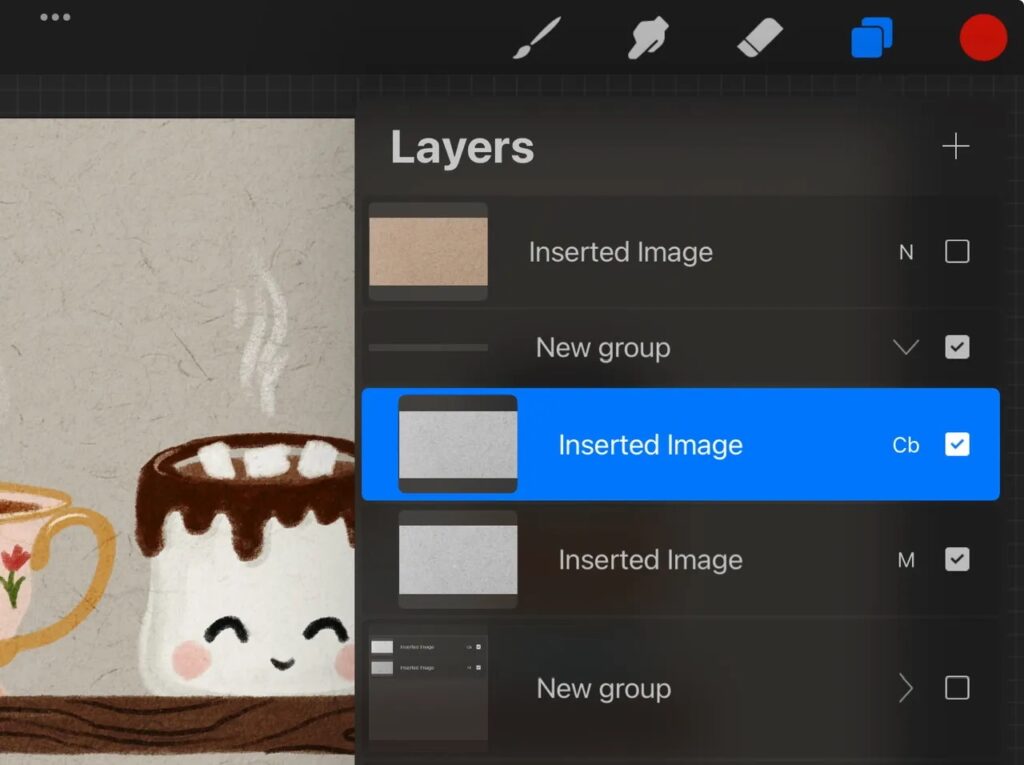
You can see here that the one without those ‘chunks’ is much better, right? Let’s use the clone tool to get rid of them so we can get the nicer texture in the image on the right!
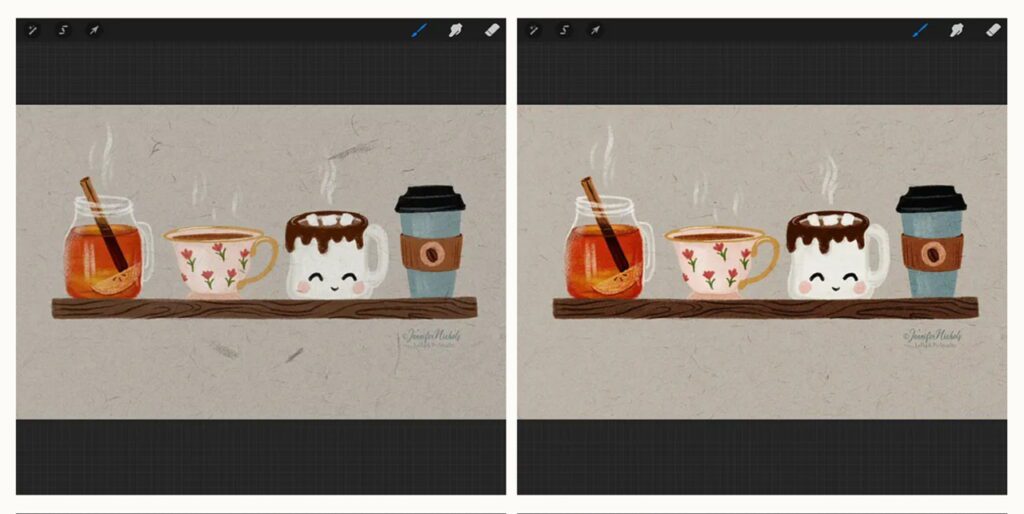
Time to get rid of the ‘bits & bobs’ (aka ‘chunks’).
Think about a brush that will look good with the texture you have. Once you select the Clone tool, you can select the brush you want. To get to the clone tool you go to the Adjustments menu (magic wand), Clone is at the bottom. A circle will pop up on your screen.
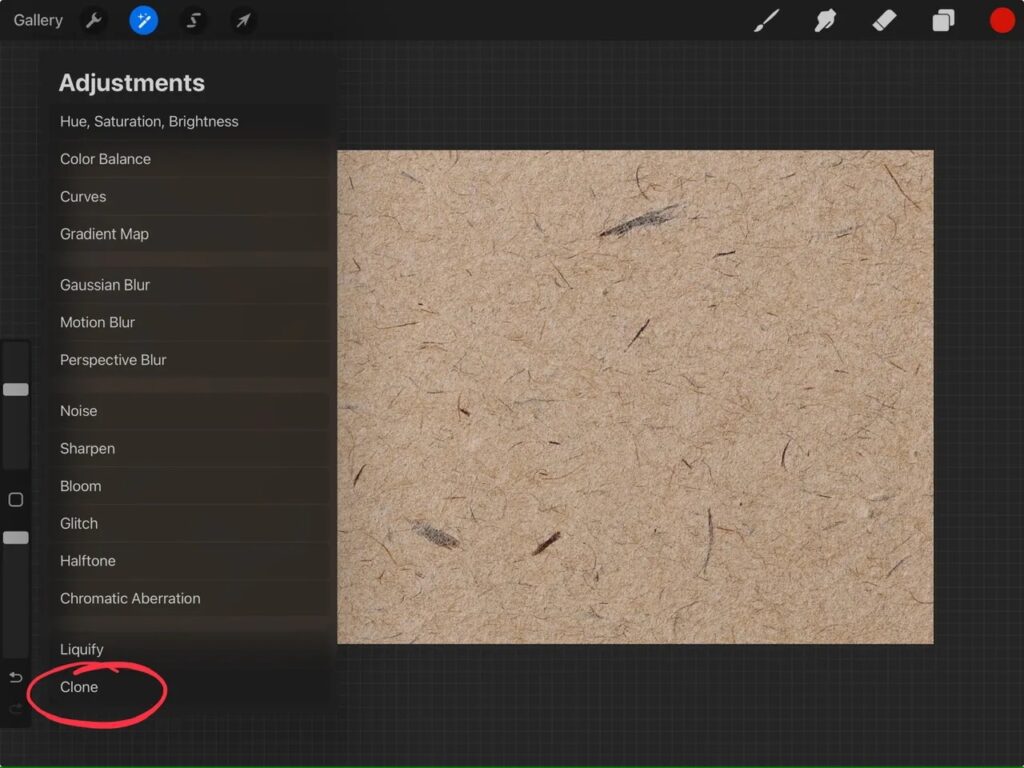
Move the circle to the spot that you want to “copy” or clone. Once you’ve chosen the brush you want, start drawing on the “bits and bobs” you want to get rid of! The parts inside the circle will be duplicated onto the parts where you draw. You can tap and hold the circle to set it in a fixed spot as well.

To exit, you can tap and hold the brush icon or tap on the magic wand again.
I’d love to hear other ways you like using the clone tool! I talk about using texture as one way to get a less digital look in a recent post here, in case you missed it!
Above, I showed you two versions of this illustration that both have textures. Below, you can see them with and without texture! It’s all about personal preference! So what do you think? Do you like texture?
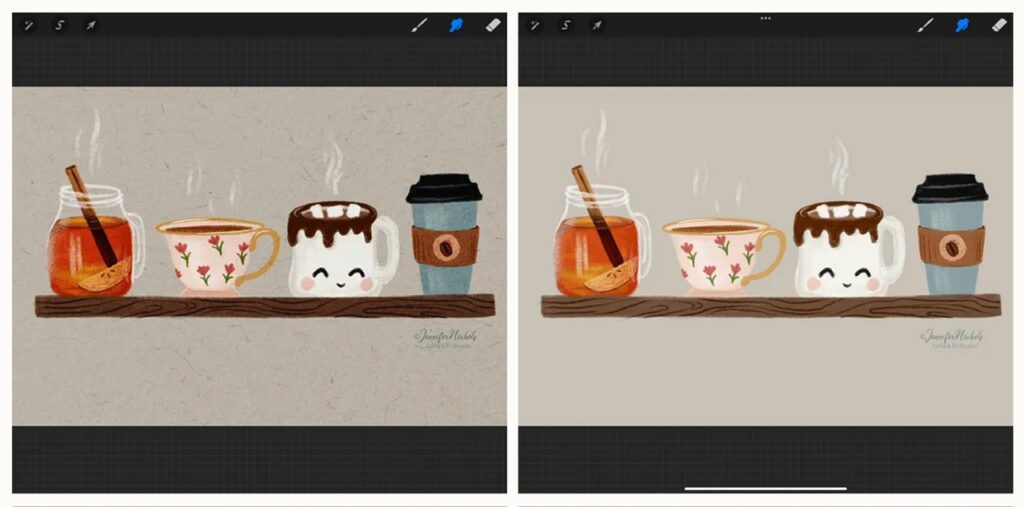
-Jennifer Nichols


